- Introducere
- Descoperind FreeCAD
- Lucrul cu FreeCAD
- Programarea prin script Python
- Comunitatea
FreeCAD utilizează Qt framework pentru a desena și administra interfața sa. Acest cadru este folosit într-o gamă largă de aplicații, astfel încât interfața FreeCAD este foarte clasică și nu prezintă dificultăți speciale în înțelegere Cele mai multe butoane sunt standard și vor fi găsite acolo unde vă așteptați(File -> Open, Edit -> Paste, etc). Iată aspectul FreeCAD atunci când îl deschideți pentru prima dată, imediat după instalare, afișându-vă centrul de start:

Centrul de start este un "ecran de întâmpinare" convenabil, care arată informații utile pentru noii veniți, cum ar fi cele mai recente fișiere pe care le-ați lucrat, ce este nou în lumea FreeCAD sau informații rapide despre cele mai comune ateliere de lucru. De asemenea, vă va notifica dacă este disponibilă o nouă versiune stabilă a FreeCAD.
Dar după un timp sau după ce ați făcut unele modificări în preferințe, veți fi mai probabil probabil să vă aflați direct în unul dintre celelalte ateliere de lucru, cu un nou document deschis. Sau pur și simplu, închideți fila de start și creați un nou document:
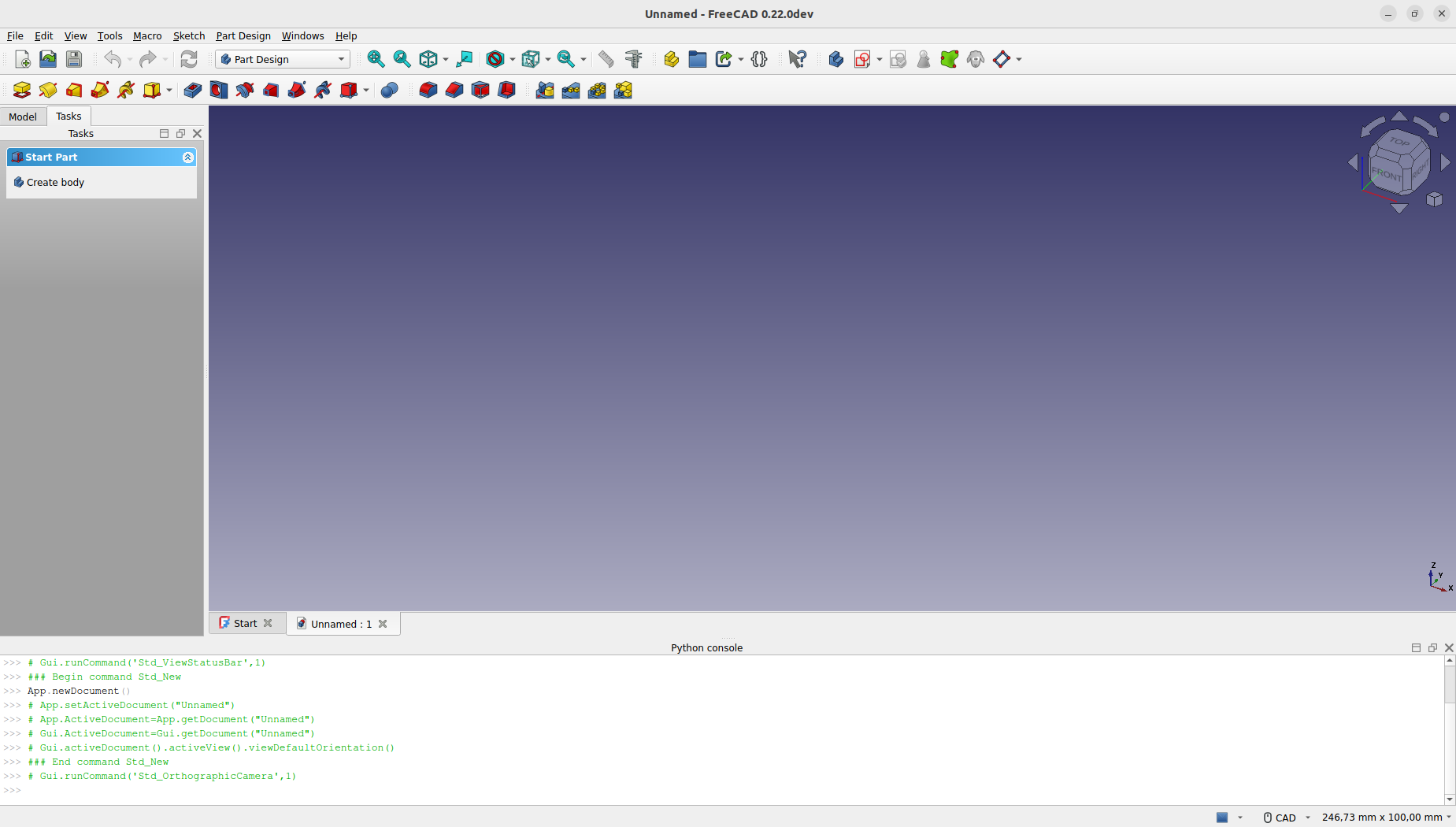
Ateliere
Atelierele de lucru reprezintă grupuri de instrumente (butoane din bara de instrumente, meniuri și alte controale de interfață) care sunt grupate împreună în funcție de specialitate. Gândiți-vă la un atelier unde aveți oameni care lucrează împreună: o persoană care lucrează cu metal, altul cu lemn. Fiecare dintre ei are, în atelierul lor, o masă separată cu instrumente specifice pentru slujba sa. Cu toate acestea, toate pot lucra pe aceleași obiecte. Același lucru se întâmplă în FreeCAD.
In the context of FreeCAD, each Workbench is tailored to a particular type of task, organizing all the necessary tools for that activity in one interface. When switching between Workbenches, the set of tools and controls visible in the user interface adjusts to reflect the needs of the selected task, though the actual project contents or "scene" you are working on does not change. This allows for seamless transitions in workflow, such as beginning a design with basic 2D shapes in the Draft Workbench and then elaborating on these designs with advanced modeling tools in the Part Workbench.
The terms "Workbench" and "Module" are sometimes used interchangeably, but they have distinct meanings within FreeCAD. A Module is any extension that adds functionality to FreeCAD, while a Workbench is a specific kind of Module equipped with its own user interface components such as toolbars and menus, designed to facilitate specific types of tasks. Thus, every Workbench is a Module, but not every Module qualifies as a Workbench.
Cel mai important control al interfeței FreeCAD este selectorul de atelier(Workbench), pe care îl folosiți pentru a comuta de la un ataelier la altul:
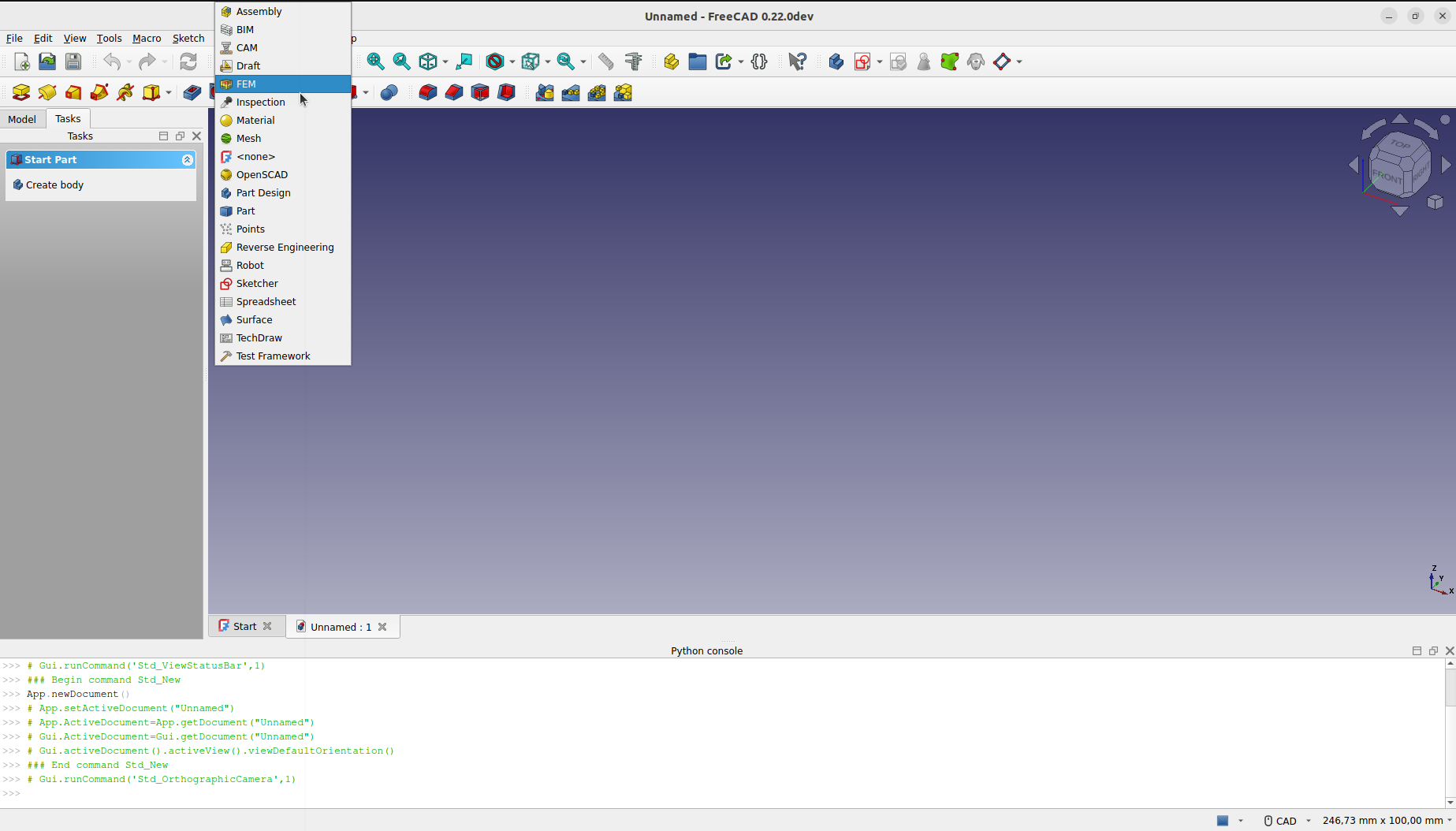
The Assembly Workbench for building and solving mechanical assemblies. introduced in 1.0
The BIM Workbench for working with architectural elements and creating BIM models. It combines the Arch Workbench and the formerly external BIM Workbench available in 0.21 and below.
The CAM Workbench is used to produce G-Code instructions. This workbench was called "Path Workbench" in 0.21 and below.
The Draft Workbench contains 2D tools and basic 2D and 3D CAD operations.
The FEM Workbench provides Finite Element Analysis (FEA) workflow.
The Inspection Workbench is made to give you specific tools for the examination of shapes. Still in the early stages of development.
The Material Workbench handles the FreeCAD material system. introduced in 1.0
The Mesh Workbench for working with triangulated meshes.
The OpenSCAD Workbench for interoperability with OpenSCAD and repairing constructive solid geometry (CSG) model history.
The Part Workbench for working with geometric primitives and boolean operations.
The Part Design Workbench for building Part shapes from sketches.
The Points Workbench for working with point clouds.
The Reverse Engineering Workbench is intended to provide specific tools to convert shapes/solids/meshes into parametric FreeCAD-compatible features.
The Robot Workbench for studying robot movements. Currently unmaintained.
The Sketcher Workbench for working with geometry-constrained sketches.
The Spreadsheet Workbench for creating and manipulating spreadsheet data.
The Surface Workbench provides tools to create and modify surfaces. It is similar to the Part Builder Face from edges option.
The TechDraw Workbench for producing technical drawings from 3D models. It is the successor of the Drawing Workbench.
The Test Framework Workbench is for debugging FreeCAD.
Atelierele de lucru adesea îi lasă confuzi pe utilizatorii noi, deoarece nu este întotdeauna ușor să știți în ce Aelier să căutați un anumit instrument. Dar ei vor învăța rapid contextul și, după un timp scurt, se vor simți în largul lor - realizând că este o modalitate convenabilă de a organiza multitudinea de instrumente pe care FreeCAD le poate oferi. Atelierele de lucru sunt, de asemenea, complet personalizabile (a se vedea mai jos).
Interfața
Să aruncăm o privire mai bună asupra diferitelor părți ale interfeței:

The main window of the application can be roughly divided into 11 sections:
- The Main view area, which can contain different tabbed windows.
- The 3D view, normally embedded in the main view area. The 3D view is the central element of the interface, displaying and allowing manipulation of the objects you are working on. It is possible to have multiple views of the same document (or objects) or to have several documents open simultaneously. Additionally, each view can be detached from the main window separately.
- The Model and the Tasks tab.
- The Model tab shows you the contents and structure of your document.
- The Tasks tab is where FreeCAD will prompt you for values specific to the workbench and tool you are currently using (for example dimensions of an object).
- The Property editor which appears when the Model tab is active in the interface. It allows managing the publicly exposed properties of the objects in the document. It consists of the Data and View sections, showing the visualization properties and the parametric properties of the objects respectively.
- The Selection view which indicates the objects or sub-elements of objects (vertices, edges, faces) that are selected.
- The Report view where messages, warnings and errors are shown.
- The Python console. The Python console, where all the commands executed are printed, and where you can enter Python code.
- The Status bar where some messages and tooltips appear.
- The toolbar area, where the toolbars are docked.
- The workbench selector, where you select the active workbench.
- The standard menu, which holds basic operations of the program.
Most of the above panels can be hidden or revealed using the View → Panels menu
Personalizarea interafeței
Interfața FreeCAD este foarte personalizabilă. Toate panourile și barele de unelte pot fi mutate în locuri diferite sau stive una deasupra celeilalte. De asemenea, acestea pot fi închise și redeschise atunci când este necesar din meniul Vizualizare sau făcând clic dreapta pe o zonă goală a interfeței. Există, însă, mai multe opțiuni disponibile, cum ar fi crearea de bare de instrumente personalizate cu instrumente de la oricare dintre atelierele de lucru sau atribuirea și schimbarea comenzilor rapide de la tastatură.
Aceste opțiuni avansate de personalizare sunt disponibile de la Tools -> Customize menu:

De citit în plus
Această pagină este preluată de la https://wiki.freecad.org/Manual:The_FreeCAD_Interface