|
|
| Menü konumu |
|---|
| Taslak → Şekil dizesi |
| Tezgahlar |
| Taslak, Yapı |
| Varsayılan kısayol |
| S S |
| Versiyonda tanıtıldı |
| 0.14 |
| Ayrıca bkz |
| Metin, Parça çıkarma, Macro Fonts Win10 PYMP |
Tanım
Şekil dizesi aracı, bir metin dizesini temsil eden bir bileşik şekil ekler. Metin yüksekliği, ara boşluk ve yazı tipi belirtilebilir. Ortaya çıkan şekil, 3D harfler oluşturmak için Parça çıkarma aracıyla kullanılabilir.
Kapalı bir şekil olmadan daha basit bir metin elemanı eklemek için Taslak Metin kullanın. Bir yönlendirici ve bir ok içeren bir metin etiketi oluşturmak için Taslak Etiket kullanın.

Şekil dizesini konumlandırmak için tek nokta gerekli
Nasıl Kullanılır
For Windows users: please read the Font file selection on Windows paragraph first.
- There are several ways to invoke the command:
- Press the
Shape from text button.
- Draft: Select the Drafting →
Shape from text option from the menu.
- BIM: Select the Annotation →
Shape from text option from the menu.
- Press the
- The ShapeString task panel opens.
- Click a point in the 3D view, or type coordinates.
- Optionally press the Reset Point button to reset the point to the origin.
- Enter a String.
- Specify the Height.
- To select a font do one of the following:
- Enter a file path in the Font file input box.
- Press the ... button and select a file.
- Press the OK button to finish the command.
- Optionally change the VeriJustification of the ShapeString. See Properties.
Seçenekler
- Koordinatları manuel olarak girmek için sayıları girin, ardından her bir X, Y ve Z bileşeni arasında Enter tuşuna basın. Noktayı eklemek istediğiniz değerlere sahipseniz
Nokta ekle düğmesine basabilirsiniz.
- Geçerli komutu iptal etmek için Esc veya Close düğmesine basınız.
Relative font path
It is possible to specify a relative path for the font file. For this the FreeCAD document must have been saved at least once.
Some examples:
- ./SomeFont.ttf: The font file is in the same directory as the document.
- ./MyDirectory/SomeFont.ttf: The font file is in the MyDirectory sub-directory of the document directory.
- ../SomeFont.ttf: The font file is in the parent directory of the document directory.
Font file selection on Windows
On Windows access to the default font folder is restricted. This affects the font file selection for ShapeStrings. There are three cases in FreeCAD where a font file for ShapeStrings can be specified: in the ShapeString task panel, when changing the VeriFont File property of a ShapeString, and when specifying the default font file in the Draft Preferences.
Pressing the ... button and then selecting a file from the default Windows font folder is not possible when using the native file dialog. There are a number of workarounds:
- Make sure DontUseNativeFontDialog is set to
true, which is the default value for this preference. This will only call a different, non-native, file dialog when pressing the ... button in the ShapeString task panel. With this file dialog the default Windows font folder can be accessed. - Change DontUseNativeDialog to
true. This instructs FreeCAD to always use the non-native file dialog. - Specify the font file in the input box. You can of course type the full path or copy-paste the path from the Windows File Explorer. But there is also another way to enter the path. If you enter
C:\a dropdown list will appear. SelectWindowsfrom that list and add\F. SelectFontsfrom the new dropdown list. Finally add\and the first letter(s) of the font file, and then select it from the dropdown list. - Create a custom folder for your font files.
See the Preferences paragraph below for the location of the mentioned preferences.
Notes
Sınırlamalar
- Çok küçük metin yükseklikleri, ölçeklemede ayrıntı kaybı nedeniyle deforme karakter şekillerine neden olabilir.
- Mevcut sürüm, soldan sağa yazma ile sınırlıdır.
- Dairesel biçimde düzenlenmiş metin oluşturmak için
 Macro FCCircularText kullanın.
Macro FCCircularText kullanın.
Kılavuzlar
- Taslak Şekil dizesi kılavuzu: Bir Şekil dizesi'i çıkarın, 3D alanda yerleştirin ve başka bir gövdede bir gravür oluşturun.
- Draft ShapeString tutorial: extrude a ShapeString, position it in 3D space, and create an engraving in another body.
- How to use ShapeStrings in PartDesign
Preferences
See also: Preferences Editor, Draft Preferences and Std DlgParameter.
- The default font file can be changed in the preferences: Edit → Preferences... → Draft → Texts and dimensions → Default ShapeString font file.
- For Windows users:
- Set Tools → Edit parameters... → BaseApp → Preferences → Dialog → DontUseNativeFontDialog to
trueto use the non-native file dialog when selecting a font file from the ShapeString task panel. - Alternatively, set Tools → Edit parameters... → BaseApp → Preferences → Dialog → DontUseNativeDialog to
trueto always use the non-native file dialog.
- Set Tools → Edit parameters... → BaseApp → Preferences → Dialog → DontUseNativeFontDialog to
Özellikler
See also: Property editor.
A Draft ShapeString object is derived from a Part Part2DObject and inherits all its properties. It also has the following additional properties:
Data
Draft
- Veri Position: bileşik şeklin taban noktasının konumunu belirtir.
- Veri Angle: şeklin taban çizgisinin dönüşünü belirtir.
- Veri Axis: döndürme için kullanılacak ekseni belirtir.
- Veri String: görüntülenecek metin dizesini belirtir; Taslak Metin aracından farklı olarak, Taslak Şekil dizesi yalnızca tek bir satır görüntüleyebilir.
- Veri Size: harflerin genel yüksekliğini belirtir.
- Veri Tracking: dizedeki karakterler arası ek boşluğu belirtir.
- Veri Font File: dizeyi çizmek için kullanılan font dosyasının tam yolunu belirtir.
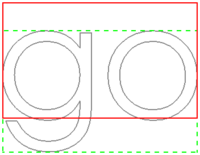
The height of the red rectangle (solid line) is equal to the cap height.
The height of the green rectangle (dashed line) is equal to the shape height.
The corners, the midpoints of the edges, and the center of the rectangles
match the 9 justification options: Top-Left to Bottom-Right.
Scripting
Betik
Ayrıca bkz.: Taslak API ve FreeCAD Betik esasları.
shapestring = make_shapestring(String, FontFile, Size=100, Tracking=0)
- Belirtilen
Stringve desteklenen birFontFiletam yolunu kullanarak birShapeStringbileşik şekli oluşturur. Sizesonuçta elde edilen metnin milimetre cinsinden yüksekliğidir.Trackingmilimetre cinsinden karakterler arası ek boşluktır.
Şekil dizesi'in yerleşimi, Placement özniteliğinin üzerine yazarak veya Placement.Base ve Placement.Rotation özniteliklerinin üzerine yazılarak değiştirilebilir.
Örnek:
import FreeCAD as App
import Draft
doc = App.newDocument()
font1 = "/usr/share/fonts/truetype/msttcorefonts/Arial.ttf"
font2 = "/usr/share/fonts/truetype/dejavu/DejaVuSerif.ttf"
font3 = "/usr/share/fonts/truetype/freefont/FreeSerifItalic.ttf"
S1 = Draft.make_shapestring("This is a sample text", font1, 200)
S2 = Draft.make_shapestring("Inclined text", font2, 200, 10)
zaxis = App.Vector(0, 0, 1)
p2 = App.Vector(-1000, 500, 0)
place2 = App.Placement(p2, App.Rotation(zaxis, 45))
S2.Placement = place2
S3 = Draft.make_shapestring("Upside-down text", font3, 200, 10)
S3.Placement.Base = App.Vector(0, -1000, 0)
S3.Placement.Rotation = App.Rotation(zaxis, 180)
doc.recompute()
Bu sayfa şu adresten alınmıştır https://wiki.freecad.org/Draft_ShapeString