GuiCommand:
Name: Draft Stretch
MenuLocation: Modification , Stretch
Modify , Stretch
Workbenches: Draft_Workbench, BIM_Workbench
Shortcut: S H
Version: 0.17
Draft Stretch
Description
The 
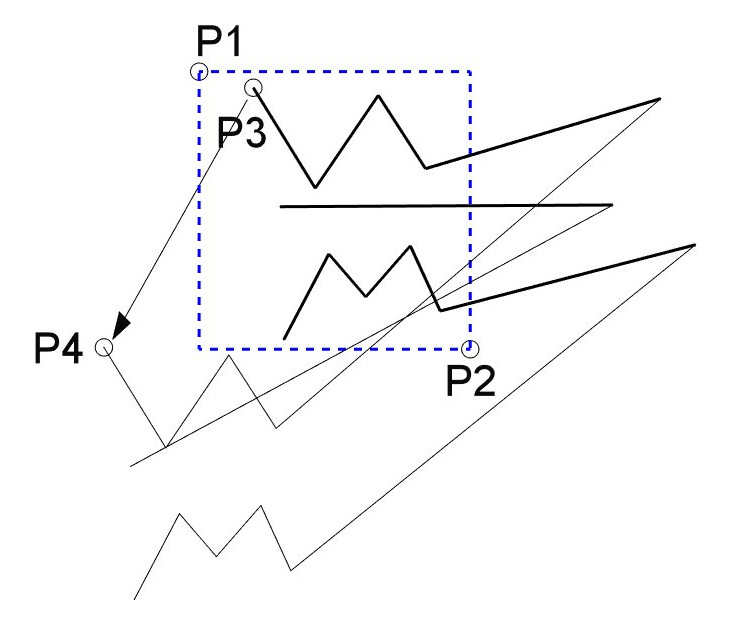 *Stretching three Draft Wires*
*Stretching three Draft Wires*
Usage
See also: Draft Snap and Draft Constrain.
- Optionally select one or more objects. The objects must be Draft Lines, Draft Wires, Draft Rectangles, Draft BSplines or Draft BezCurves. Other objects are ignored.
- There are several ways to invoke the command:
- If you have not yet selected an object: select an object in the 3D view.
- The Stretch task panel opens. See Options for more information.
- Pick the first point, one corner of a rectangular selection area, in the 3D view, or type coordinates and press the
Enter point button.
- Pick the second point, the opposite corner of the selection area, in the 3D view, or type coordinates and press the
Enter point button.
- The points of the selected objects that are inside the selection area are marked.
- Pick the third point, the base point, in the 3D view, or type coordinates and press the
Enter point button.
- Pick the fourth point, the target point, in the 3D view, or type coordinates and press the
Enter point button.
Options
The single character keyboard shortcuts available in the task panel can be changed. See Draft Preferences. The shortcuts mentioned here are the default shortcuts.
- To manually enter coordinates enter the X, Y and Z component, and press Enter after each. Or you can press the
Enter point button when you have the desired values. It is advisable to move the pointer out of the 3D view before entering coordinates.
- Press R or click the Relative checkbox to toggle relative mode. If relative mode is on, the coordinates of the second point of the displacement are relative to the first point, else they are relative to the coordinate system origin.
- Press G or click the Global checkbox to toggle global mode. If global mode is on, coordinates are relative to the global coordinate system, else they are relative to the working plane coordinate system.
- Press S to switch Draft snapping on or off.
- Press Esc or the Close button to abort the command.
Scripting
See also: Autogenerated API documentation and FreeCAD Scripting Basics.
There is no Python method to stretch objects. To emulate the results of the Draft Stretch command geometric properties of objects have to be modified.
⏵ documentation index > Draft > Draft Stretch
This page is retrieved from https://github.com/FreeCAD/FreeCAD-documentation/blob/main/wiki/Draft_Stretch.md