소개
기술도면 작업대에 대한 기본 설정은 기본 설정 편집기에서 찾을 수 있습니다. 메뉴에서 편집 → 환경 설정...을 선택한 다음
기술도면작업대를 선택합니다.
7개의 설정 페이지가 있습니다: 일반, 척도, 치수, 주석, 색상, HLR 그리고 Advanced.
기울임체로 쓰여진 모든 기본 설정은 새 그리기 대상체의 기본값입니다. 기존 대상체에는 영향을 미치지 않습니다.
이 페이지는 버전 1.0을 위해 갱신되었습니다.
일반

Drawing Update
- Update With 3D (global policy): Whether or not pages are updated every time the 3D model is changed.
- Allow Page Override (global policy): Whether or not a page's Keep Updated property can override the global Update With 3D parameter.
- Keep Page Up To Date: Keeps drawing pages in sync with changes of the 3D model in real time. This can slow down the response time.
- Auto-distribute Secondary Views: Automatically distributes secondary views for projection groups.
Labels
- Label Font: The name of the font for labels. The font is also used for new dimensions, changing it has no effect on existing dimensions.
- Label Size: Default size for labels.
Conventions
- Projection Group Angle: If projection groups will use either first-angle (European) projection or third-angle (American) projection. See multiview projection for an explanation.
- Section Line Convention: Standard for section lines that controls the position of arrows and symbol (introduced in 1.0). The options are:
- ANSI
- ISO
Files
- Default Template: Default template file for new pages.
- Template Directory: Starting directory for toolbar button
Insert Page using Template.
- Hatch Pattern File: Default SVG or bitmap file for hatches.
- Line Group File: Alternate file for personal line group definitions.
- Welding Directory: Default directory for toolbar button
Add Welding Information to Leader.
- PAT File: Default PAT pattern definition file for geometric hatches.
- Pattern Name: Name of the default PAT pattern.
- Symbol Directory: Alternate directory to search for SVG symbol files.
격자
- 격자 표시: 새 페이지에 대한 기본 격자 표시 설정입니다.
- 격자 간격: 새 페이지의 격자 줄 사이의 기본 거리.
Selection
- Enable Multiselection Mode: If enabled, clicking without Ctrl does not clear the existing selection. introduced in 1.0
View Defaults
- Use 3d Camera Direction: If checked, the 3d camera direction (or normal of a selected face) will be used as the view direction. If not checked, Views will be created as Front Views. introduced in 1.0
- Always Show Label: If checked, view labels will be displayed even when frames are suppressed. introduced in 1.0
포착하기(捕捉,Snapping)
- 보기 정렬 포착: 체크하면 보기를 잡아끌 때 정렬선에 포착됩다. 1.0 버전부터 도입
- 보기 포착 계수: Tolerance for snapping of Views - if a View is within this fraction of View size of perfect alignment, it will snap into alignment. 1.0 버전부터 도입
척도

척도
- 페이지 척도: 새 페이지의 기본 척도.
- 척도 유형: 새 보기의 기본 척도 - 페이지 척도, 자동 척도, 사용자 지정 척도.
- 사용자 지정 척도: 보기 척도 유형이 사용자 지정인 경우 보기의 기본 축척입니다.
크기 조정
- Vertex Scale: Scale of vertex dots. Multiplier of line width.
- Center Mark Scale: Size of center marks. Multiplier of vertex size.
- Template Edit Mark: Size of template field click handles in mm (green dots).
- Welding Symbol Scale: Multiplier for size of welding symbols.
치수

치수
- Standard and Style: The standard to be used for dimensional values. The differences between the standards are shown in the image:
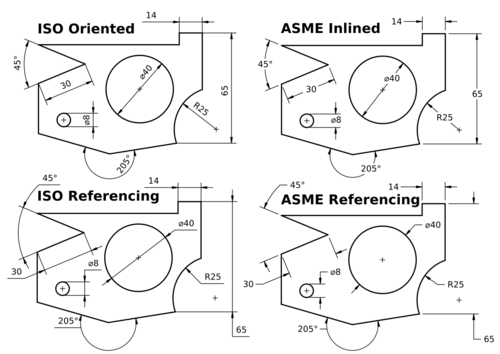
Differences between the supported standards. (Image source)
ISO Oriented- drawn according to the standard ISO 129-1, text is rotated to be parallel with the dimension line tangent.ISO Referencing- drawn in compliance with ISO 129-1, text is always horizontal, above the shortest possible reference line.ASME Inlined- drawn according to the standard ASME Y14.5M, text is horizontal, inserted in a break within the dimension line or arc.ASME Referencing- drawn in compliance with ASME Y14.5M, text is horizontal, short reference line is attached to one side's vertical center.
- Use Global Decimals: Use number of decimals from the general preferences.
- Show Units: Appends the unit (mm, in, etc.) to dimension values.
- Alternate Decimals: Number of decimals if Use Global Decimals is not selected and Dimension Format not specified.
- Dimension Format: Custom format for dimension text. Uses the printf format specifier.
- Font Size: Font size for dimension text.
- Tolerance Text Scale: Tolerance font size adjustment. Multiplier of dimension Font Size.
- Diameter Symbol: Character used to indicate diameter dimensions.
- Arrow Style: Arrowhead style for dimensions.
- Arrow Size: Arrowhead size of dimensions.
- Extension Gap Factor - ISO: Gap between dimension point and start of extension lines for ISO dimensions. introduced in 0.21
- Extension Gap Factor - ASME: Gap between dimension point and start of extension lines for ASME dimensions. introduced in 0.21
- Line Spacing - ISO: Spacing between the dimension line and dimension text for ISO dimensions. introduced in 0.21
도구
- 치수 도구: 도구 모음에 배치할 치수도구 표시 방식을 선택합니다. 어떤 설정을 선택하든 모든 도구는 메뉴와 단축키를 통해 항상 사용할 수 있습니다.
- '단일 도구': 모든 치수 도구가 통합된 단일 도구 하나만 표시합니다: 거리, X/Y거리, 각도, 반지름, 기타 등등.
- '분리된 도구': 모든 치수 도구들을 개별적으로 도구모음에 표시합니다.
- '둘 다': 단일도구와 분리된 도구가 모두 표시됩니다.
- 치수 도구 지름/반지름 모드: 치수 도구를 사용하는 동안 원과 호를 처리하는 방법을 선택할 수 있습니다: 1.0 버전부터 도입
- 자동: 치수도구는 호에는 반지름을 적용하고 원에 지름을 적용합니다.
- 지름: 치수도구는 항상 지름을 적용합니다.
- 반지름: 치수도구는 항상 반지름을 적용합니다.
주석

주석
- Section Cut Surface: Style for section cut surface. The options are:
- Hide: There is no visible surface.
- Solid Color: The surface gets the color set for Section Face
- SVG Hatch: The surface is hatched.
- PAT Hatch: The surface is geometrically hatched.
- Show Section Line in Source View: If checked, the section annotation will be drawn on the Source view. If unchecked, no section line, arrows or symbol will be shown in the Source view. introduced in 1.0
- Include Cut Line in Section Annotation: If checked, the cut line will be drawn on the Source view. If unchecked, only the change marks, arrows and symbols will be displayed. introduced in 1.0
- Complex Section Line Marks: Show marks at direction changes on ComplexSection lines. introduced in 0.21
- 상세보기 윤곽선 모양: 상세보기의 윤곽선 모양:
- 원형
- 사각형
- Detail View Show Matting: This checkbox controls whether or not to display the outline around a detail view. introduced in 1.0
- Detail Source Show Highlight: This checkbox controls whether or not to display a highlight around the detail area in the detail's source view. introduced in 1.0
- Balloon Shape: Shape of balloon annotations.
- Balloon Leader End: Default style for balloon leader line ends, see balloon properties.
- Balloon Leader Kink Length: Length of balloon leader line kink.
- Balloon Orthogonal Triangle: If Balloon Leader End is Filled Triangle, the triangle can only get a vertical or horizontal direction when the balloon is moved.
- Leader Line Auto Horizontal: Forces last leader line segment to be horizontal.
- Broken View Break Type: Default break type used to indicate BrokenViews: introduced in 1.0
- No Break Lines
- ZigZag Lines
- Simple Lines
- Show Center Marks: Show arc center marks in views.
- Print Center Marks: Show arc centers in printed output.
선
- Line Standard: Standard to be used to draw section lines in section views.
- Line Width Group: A LineGroup to set the default line widths.
- Hidden Line Style: Style of hidden lines. introduced in 1.0
- Section Line Style: Style for section lines.
- Detail Highlight Style: Line style of the outline shape for detail views.
- Center Line Style: Default style for centerlines.
- Break Line Style: Default style for lines used to indicate BrokenViews. introduced in 1.0
- Line End Cap Shape: The default (round) should almost always be the right choice. Flat or square caps are useful if you are planning to use a drawing as a 1:1 cutting guide.
색상

새 페이지의 기본 색상 설정:
- Normal: Normal line color.
- Preselected: Preselection color. The color that is used to highlight objects when hovering with the mouse over them.
- Selected: Color for selected objects.
- Background: Background color around pages.
- Dimension: Color of dimension lines and text.
- Centerline: Color for centerlines.
- Detail Highlight: Line color for the outline shape of detail views.
- Grid Color: Color for all page grids.
- Template Underline: Color for the underline that marks editable texts in templates. introduced in 1.0
- Hidden Line: Hidden line color. This color will be used for all kinds of hidden lines.
- Section Face: Color of the section view cut surface. Only used if the setting Section Cut Surface is set to Solid Color.
- Section Line: Color of the section view cut line.
- Hatch: Hatch image color.
- Geometric Hatch: Geometric hatch pattern color.
- Vertex: Color of the selectable vertices in views.
- Leaderline: Color for new leaderlines.
- Transparent Faces: If checked, object faces will be transparent. Otherwise the set color will be used for faces.
- Light on dark: If checked text and lines will have a light color. To be used if the Page Color is dark. Transparent or light colored faces are recommended with this option. introduced in 0.21
- Monochrome: If checked, the set color will be used for all text and lines. introduced in 0.21
- Page Color: The background color of the page. introduced in 0.21
숨은선 제거(HLR)

HLR은 숨은선 제거(Hidden Line Removal)를 의미합니다.
- Use Polygon Approximation: Uses an approximation to find hidden lines. This is fast, but the result is a collection of short straight lines.
- Show Hard Lines: Shows hard and outline edges (visible lines always shown)
- Show Smooth Lines: Shows smooth lines. A smooth line is a line indicating a change between tangent surfaces, as in the transition from a flat surface to a fillet.
- Show Seam Lines: Show seam lines. A seam line is a boundary between faces.
- Show UV ISO Lines: Shows ISO lines. ISO stands for isoparametric. Here is a description what isoparametric lines (in fact curves) are.
- ISO Count: The number of ISO lines per face edge.
Advanced

- Detect Faces: If checked, TechDraw will attempt to build faces using the line segments returned by the hidden line removal algorithm. Faces must be detected in order to use hatching, but there can be a performance penalty in complex models.
- Report Progress: Issue progress messages while building View geometry. introduced in 0.21
- Use New Face Finder Algorithm: If checked, the new face finder algorithm will be used instead of the original one. introduced in 0.21
- Auto Correct Dimension Refs: If checked, an attempt is made to update dimension references when the model changes. introduced in 0.21
- Show Section Edges: Highlights the border of the section cut in section views.
- Fuse Before Section: Performs a fuse operation on the input shape(s) before Section view processing.
- Switch Workbench on Click: If checked, double-clicking on a page in the tree will automatically switch to TechDraw and the page will be made visible. introduced in 1.1
- Allow Crazy Edges: Includes edges with unexpected geometry in results, e.g. zero lengths.
- Validate Shapes: If checked, input shapes will be checked for errors before use and invalid shapes will be skipped. It can be slower but may prevent crashes. introduced in 1.1
- Debug Section: Dumps intermediate results during a Section view processing.
- Debug Bad Shape: If checked, shapes that failed validation will be saved as B-rep files for later analysis. introduced in 1.1
- Debug Detail: Dumps intermediate results during a Detail view processing.
- Overlap Edges Scrub Passes: The number of attempts to remove overlapping edges returned by the Hidden Line Removal algorithm. A value of 0 indicates no scrubbing. Values above 2 are generally not productive. Each attempt adds to the time required to produce the drawing. introduced in 0.21
- Edge Fuzz: Size of selection area around edges. The fuzz unit is approximately 0.1 mm, depending on your current zoom. The default is 10. Values in the 20-30 range will make it noticeably easier to select edges. Large numbers will cause overlaps with other drawing elements.
- Mark Fuzz: Selection area around center marks. The fuzz unit is approximately 0.1 mm, depending on your current zoom.
- Max SVG Hatch Tiles: The limit of SVG tiles with a size of 64x64 pixels used to hatch a single face. For large scalings one might get an error about to many SVG tiles, then one needs to increase the tile limit.
- Max PAT Hatch Segments: The maximum hatch line segments used when hatching a face with a PAT pattern.
- Balloon Drag: Modifier key for balloon drag can be changed from the default here to avoid conflicts with OS or navigation style key bindings. introduced in 1.0
이 페이지에서 인용한 것은 https://wiki.freecad.org/TechDraw_Preferences