|
|
| Posizione nel menu |
|---|
| PartDesign → Sformo |
| Ambiente |
| PartDesign |
| Avvio veloce |
| Nessuno |
| Introdotto nella versione |
| - |
| Vedere anche |
| Nessuno |
Description
Descrizione
Questo strumento crea uno sformo angolare (inclinazione delle facce) sulle facce selezionate di un oggetto. Nella struttura del progetto viene creata una nuova voce 'Draft indipendente, seguita da un numero sequenziale il documento contiene già altri elementi Draft.
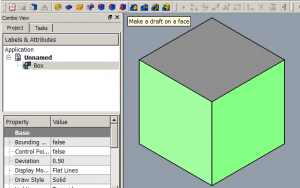 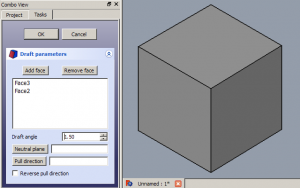 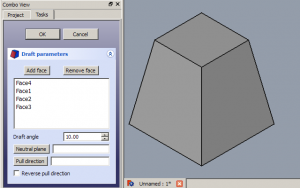 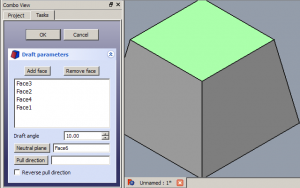 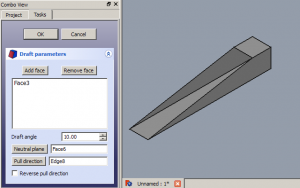 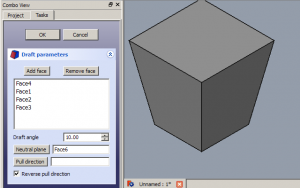 |
Usage
Add a draft
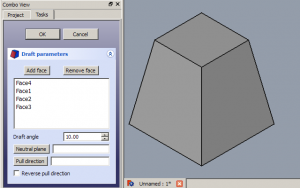 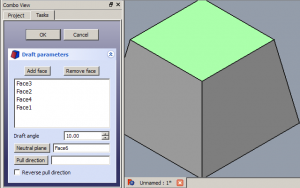 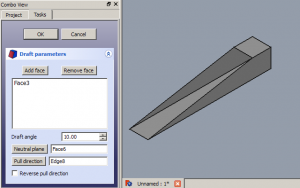 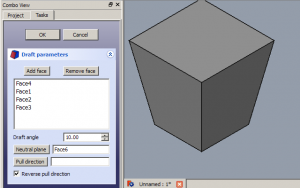 |
Utilizzo
Parametri e OpzioniAggiungi faccia / Rimuovi facciaCliccare su Aggiungi faccia o su Rimuovi faccia, poi selezionare una faccia per aggiornare la lista delle facce attive. Se è necessario ripetere l'operazione. Angolo di sformoImpostare l'angolo di sformo inserendo il valore, o facendo clic sulle frecce su / giù. L'angolo di sformo applicato viene mostrato in tempo reale. Piano neutroCliccare su Piano neutro poi selezionare il piano che non deve essere dimensionalmente modificato. La modifica viene mostrata in tempo reale. Pull DirectionFare clic su Pull direction (direzione di trascinamento), quindi selezionare un bordo. Pull Direction è efficace solo se è stato impostato il Piano neutro. I risultati possono essere imprevedibili. Reverse Pull DirectionSelezionare Reverse pull direction per commutare tra positivo e negativo l'angolo dello sformo.
Casi particolariLo strumento Sformo funziona solo su facce che sono normali tra loro. Se ci sono delle facce tangenziali collegate alla faccia a cui si desidera applicare uno sformo, lo strumento non funziona. Spesso l'operazione di sformo fallisce perché si tenta di applicarla a una faccia a cui è già applicato un raccordo o uno smusso. In questo caso, rimuovere la superficie tangenziale, applicare lo sformo desiderato, poi riapplicare il raccordo o lo smusso. |
- Remember:
- Since there must be at least one face for the feature, the last remaining face in the list cannot be removed.
Edit a draft
- Do one of the following:
- The Draft parameters task panel opens. See Options for more information.
- Press the OK button to finish.
Options
- Add face: Add faces to the selection by pressing the Add face button and selecting more faces.
- Remove face: Choose a way to remove faces from the selection:
- Select one or more faces in the list and press the Del key or right-click the list and select Remove from the context menu.
- Press the Remove face button. All previously selected faces are highlighted in purple. Select each face to be removed.
- Draft angle: Set the Draft angle either by entering a value or by clicking the up/down arrows.
- Neutral plane: Set the the neutral plane by pressing the Neutral plane button and selecting the plane that must not change dimensionally.
- Pull direction: Set the the pull direction by pressing the Pull direction button, then select an edge. Pull Direction is only effective if the Neutral Plane has been set. Results can be unpredictable.
- Reverse pull direction: Invert the pull direction by checking the Reverse pull direction checkbox. This will toggle the draft between positive and negative angles.
Notes
- The Draft tool will only work on faces that are not tangentially connected to other faces. A common mistake is to attempt to apply draft to a face that already has a fillet applied to it. To solve this, remove the fillet, apply the draft as needed, then re-apply the fillet.
Properties
See also: Property editor.
A PartDesign Draft object is derived from a Part Feature object and inherits all its properties. It also has the following additional properties:
Data
Base
- DatiAngle (
Angle): Cannot be negative. Default:1.5 °. - DatiReversed (
Bool): Default:false. - DatiBase (
LinkSub): Sub-link to the parent feature's list of selected edges and faces. - DatiSupport Transform (
Bool): Include the base additive/subtractive shape when used in pattern features. If disabled, only the dressed part of the shape is used for patterning. Default:false. - Dati (hidden)Add Sub Shape (
PartShape) - Dati (hidden)Base Feature (
Link): Link to the parent feature. - Dati (hidden)_ Body (
LinkHidden): Link to the parent body.
Draft
- DatiNeutral Plane (
LinkSub): Sub-link to the parent feature's list containing the neutral plane. - DatiPull Direction (
LinkSub)
Part Design
- DatiRefine (
Bool): Refine shape (clean up redundant edges) after adding/subtracting. The default value is determined by the Automatically refine model after sketch-based operation preference. See PartDesign Preferences.
Questa pagina è recuperata da https://wiki.freecad.org/PartDesign_Draft