|
|
| Menu location |
|---|
| 3D/BIM → Site |
| Workbenches |
| BIM |
| Default shortcut |
| S I |
| Introduced in version |
| - |
| See also |
| None |
Description
The Arch Site is a special object that combines properties of a standard FreeCAD group object and Arch objects. It is particularly suited for representing a whole project site, or terrain. In IFC-based architectural work, it is mostly used to organize your model, by containing building objects. The site is also used to manage and display a physical terrain, and can compute volumes of earth to be added or removed.
Usage
- Optionally, select one or more objects to be included in your new site.
- Press the
Site button, or press the S then I keys.
Options
- After creating a site, you can add objects to it by drag and dropping them in the Tree view or by using the
Arch Add tool. This only determines which objects are part of the given site, and has no effect on the terrain.
- You can remove objects from a site by drag and dropping them out of it in the Tree view or by using the
Arch Remove tool.
- You can add a terrain object by editing the Site's DataTerrain property. The terrain can be an open shell or (introduced in 0.21) a solid.
- You can add volumes to be added or subtracted from the base terrain, by double-clicking the Site, and adding objects to its Additions or Subtractions groups. The objects must be solids.
- The DataExtrusion Vector property can be used to solve some problems that can appear when the terrain is an open shell and there are additions and/or subtractions. In order to perform those additions/subtractions, the open shell is extruded into a solid, which is then appropriately unioned/subtracted. Depending on the terrain topology, this extrusion might fail with the default extrusion vector. You might then be able to remedy the problem by changing this to a different value. This property is ignored if the terrain is a solid.
Properties
Data
Site
- DataAddition Volume (
Volume): The volume of earth to be added to this terrain. - DataAdditions (
LinkList): Other shapes that are appended to this object. - DataAddress (
String): The street and house number of this site. - DataCity (
String): The city of this site. - DataCountry (
String): The country of this site. - DataDeclination (
Angle): The angle between the true North and the North direction in this document, that is, the Y axis. This means that by default North points to the Y axis, and East to the X axis; the angle increments counterclockwise. This property was previously known as DataNorth Deviation. - DataEPW File (
FileIncluded): Allow to attach an EPW file from the Ladybug EPW data website to this site. This is needed to display wind rose diagrams. - DataElevation (
Length): The elevation of level 0 of this site. - DataExtrusion Vector (
Vector): An extrusion vector to use when performing boolean operations. - DataLatitude (
Float): The latitude of this site. - DataLongitude (
Float): The longitude of this site. - DataOrigin Offset (
Vector): An optional offset between the model (0,0,0) origin and the point indicated by the geo-coordinates. - DataPerimeter (
Length): The perimeter length of the projected area. - DataPostal Code (
String): The postal or zip code of this site. - DataProjected Area (
Area): The area of the projection of this object onto the XY plane - DataRegion (
String): The region, province or county of this site. - DataRemove Splitter (
Bool): Remove splitters from the resulting shape. - DataSubtraction Volume (
Volume): The volume of earth to be removed from this terrain. - DataSubtractions (
LinkList): Other shapes that are subtracted from this object. - DataTerrain (
Link): The base terrain of this site - DataTime Zone (
Integer): Represents the time zone of the site's location. Since this value is an integer only standard time zones are allowed. If the ViewSolar Diagram property is set totrue, and the right module is installed, this value will be used to generate more accurate solar and wind diagrams. The time zone should be an offset between -12 and +14, where 0 is at Greenwich, UK, (GMT+0). Positive values are to the East of Greenwich and negative values are to the West. - DataUrl (
String): An url that shows this site in a mapping website.
View
Compass
- ViewCompass (
Bool): Default isFalse. Shows or hides the compass. - ViewCompass Position (
Vector): The position of the compass relative to the site placement. - ViewCompass Rotation (
Angle): The rotation of the compass relative to the site. - ViewUpdate Declination (
Bool): Default isFalse. Update the declination value based on the compass rotation.
Site
- ViewOrientation (
Enumeration): Default isProject North. When set toTrue Norththe whole geometry will be rotated to match the true north of this site. - ViewSolar Diagram (
Bool): Default isFalse. Shows or hides the sun path diagram. See Solar and wind diagrams. - ViewSolar Diagram Color (
Color): The color of the sun path diagram. - ViewSolar Diagram Position (
Vector): The position of the sun path diagram. - ViewSolar Diagram Scale (
Float): The scale of the sun path diagram. - ViewWind Rose (
Bool): Default isFalse. Shows or hides the wind rose diagram (requires the EPW File data property filled, and the Ladybug Python module installed. See Solar and wind diagrams).
Typical workflow
Start by creating an object that represents your terrain. For example, it is easy to import mesh data, that can be turned into a Part Shape from menu Part → Create Shape from Mesh. Then, create a Site object, and set its DataTerrain property to the Part we just created:
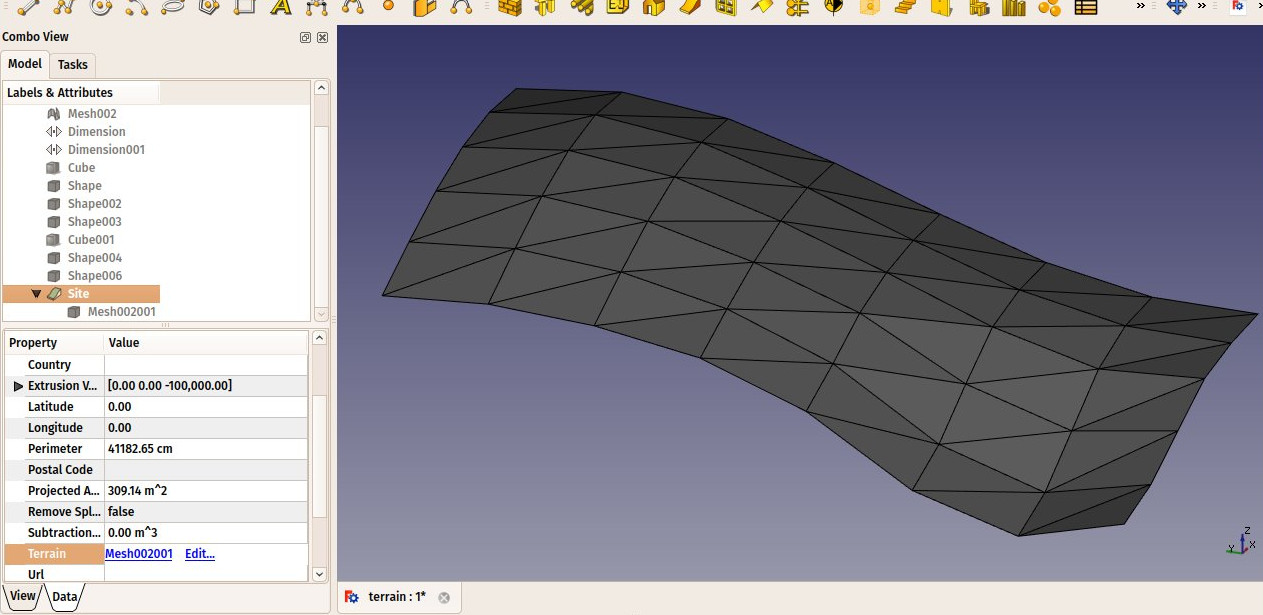
Create some volumes (they must be solids) that represent the areas that you wish to be excavated or filled. Double-click the Site object in the Tree View, and add these volumes to the Additions or Subtractions groups. Click OK.
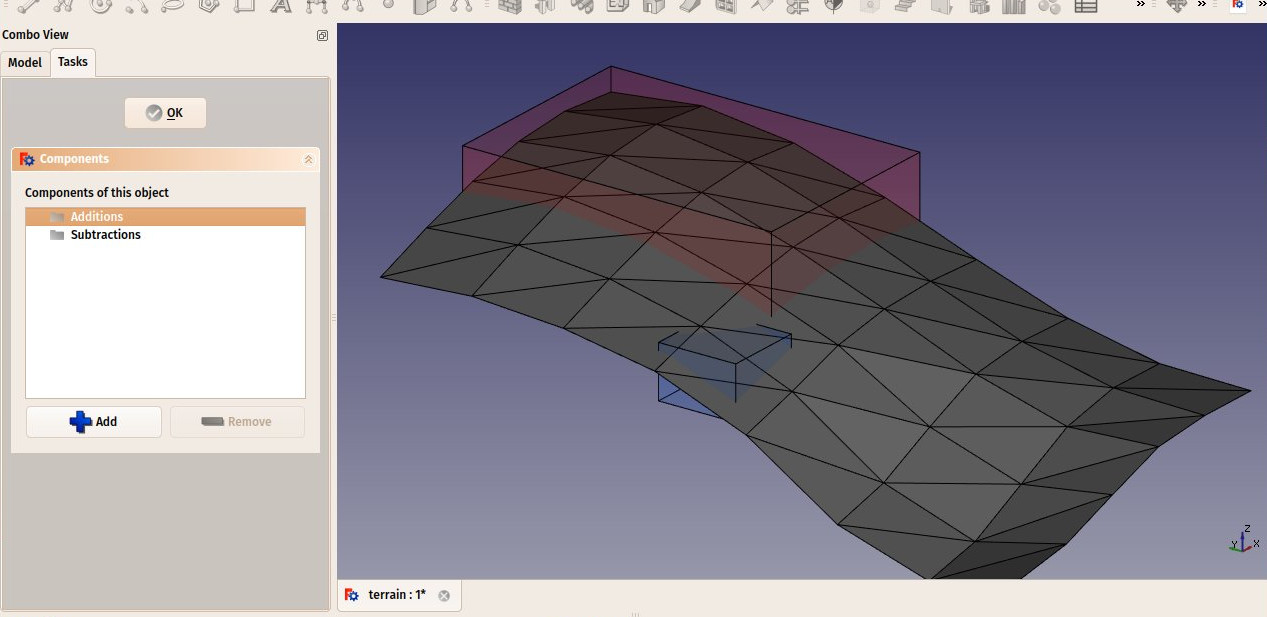
The site geometry will be recomputed and the areas, perimeter, and volumes properties recalculated.
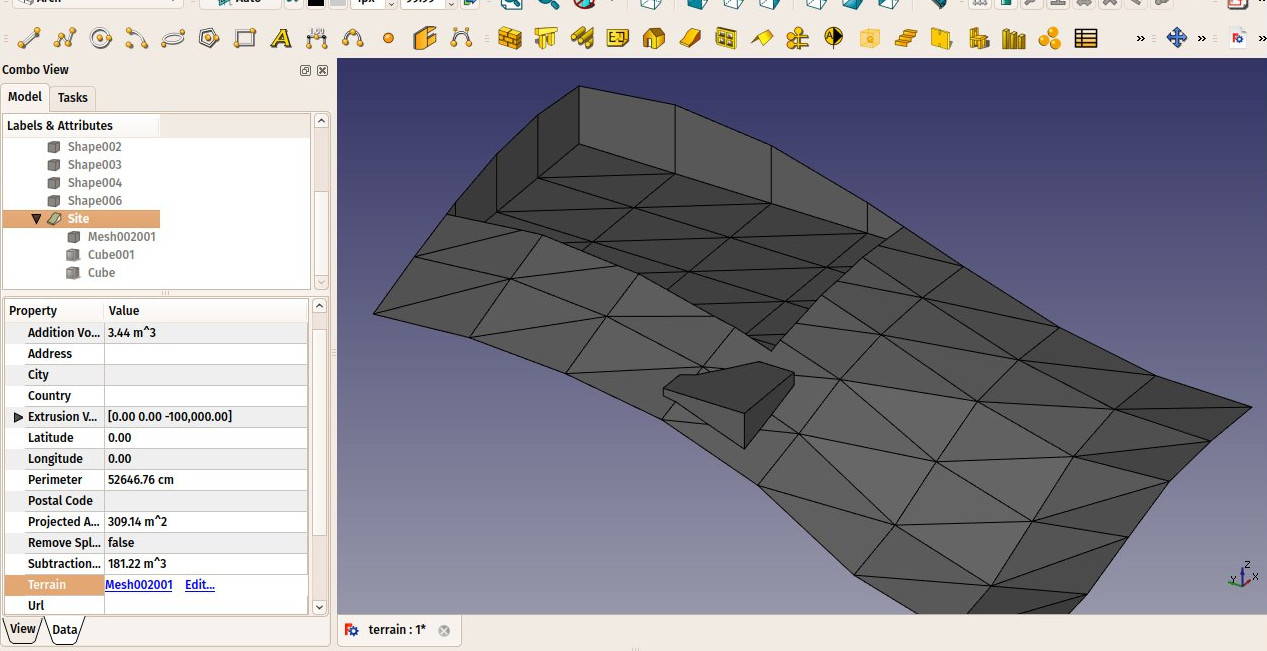
Solar and wind diagrams
If Ladybug is installed on your system, Arch Sites can display a sun path diagram and/or a wind rose. For this, DataLongitude, DataLatitude and DataDeclination (previously DataNorth Deviation) must be correctly set, and ViewSolar Diagram or ViewWind Rose set to true.
Notes
- The diagram can be scaled, oriented and centered on a specific point in the model. It can also be turned on and off. At this point it is a visual rather than functional feature, and provided for display purposes only.
- If you don't have Ladybug, pysolar (version 0.7 and above) is still supported to generate sun path diagrams, but not wind roses. However, Ladybug is a much more powerful tool that will probably be used more in the future, so we recommend using it instead of pysolar. Ladybug can be installed simply via the pip Python package manager.
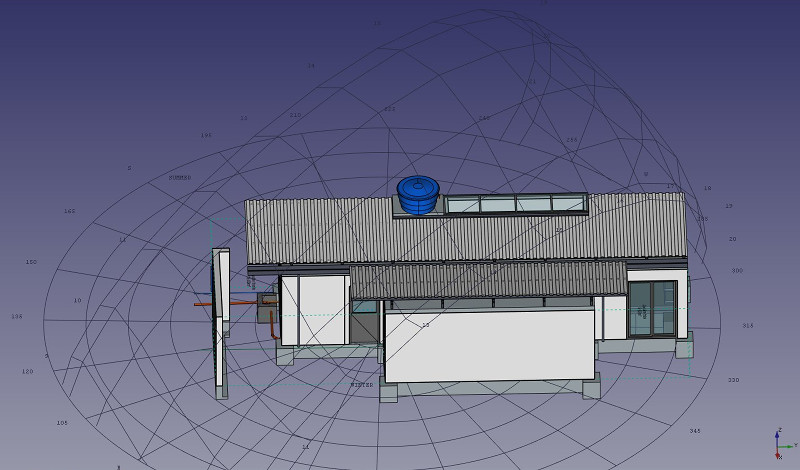
Scripting
See also: Arch API and FreeCAD Scripting Basics.
The Site tool can be used in macros and from the Python console by using the following function:
Site = makeSite(objectslist=None, baseobj=None, name="Site")
- Creates a
Siteobject fromobjectslist, which is a list of objects, orbaseobj, which is aShapeorTerrain.
Example:
import FreeCAD, Draft, Arch
p1 = FreeCAD.Vector(0, 0, 0)
p2 = FreeCAD.Vector(2000, 0, 0)
baseline = Draft.makeLine(p1, p2)
Wall = Arch.makeWall(baseline, length=None, width=150, height=2000)
FreeCAD.ActiveDocument.recompute()
Building = Arch.makeBuilding([Wall])
Site = Arch.makeSite([Building])
FreeCAD.ActiveDocument.recompute()
FreeCAD.Gui.ActiveDocument.ActiveView.viewIsometric()
Solar diagram
As long as the pysolar module is present, a sun path diagram can be added to the site. Set the longitude, latitude and declination angles as appropriate, as well as an adequate scale for the size of your model.
At this time, the diagram serves only informative purposes and is there for visual display. For a sun path diagram that enables visualizing shadows and interactively changing dates and times, the best option is to use an external website that allows uploading 3D models. Some of them support .obj and .stl formats for instance, which can be exported to with FreeCAD.
Please note that Pysolar 0.7 or above is required, and this version only works with Python 3.
Site.Longitude = -46.38
Site.Latitude = -23.33
Site.Declination = 30
# Uncomment if you want to show the compass
# Site.ViewObject.Compass = True
Site.ViewObject.SolarDiagram = True
Site.ViewObject.SolarDiagramScale = 10000
FreeCAD.ActiveDocument.recompute()
Solar diagram independent of Site
A sun path diagram can be created with the following function, independently of any site.
Node = makeSolarDiagram(longitude, latitude, scale=1, complete=False)
- Creates a sun path diagram as a Pivy node, using
longitudeandlatitude, with an optionalscale. - If
completeisTrue, the 12 months are drawn, which shows the full solar analemma.
import FreeCADGui, Arch
Node = Arch.makeSolarDiagram(-46.38, -23.33, scale=10000, complete=True)
FreeCAD.Gui.ActiveDocument.ActiveView.getSceneGraph().addChild(Node)
This page is retrieved from https://wiki.freecad.org/Arch_Site