|
|
| Menu location |
|---|
| Macro → Macro recording... |
| Workbenches |
| All |
| Default shortcut |
| None |
| Introduced in version |
| - |
| See also |
| Std MacroStopRecord |
Description
The Std DlgMacroRecord command starts a macro recording session during which user actions are stored in a FreeCAD macro, a file with the .FCMacro extension. A macro can later be replayed, executed, to repeat the recorded actions.
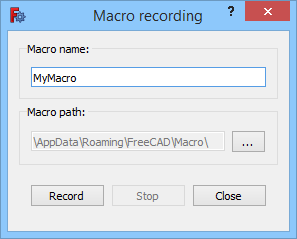
The Macro recording dialog box
Usage
- There are several ways to invoke the command:
- Press the
Macro recording... button.
- Select the Macro →
Macro recording... option from the menu.
- Press the
- The Macro recording dialog box opens.
- Enter a name for the macro in the Macro name input box.
- Optionally change the Macro path by pressing the ... button.
- The Stop button does not work at this time.
- Press the Record button to close the dialog box and start the recording session.
- The button image of the command changes to
and the menu text changes to Stop macro recording.
- Perform the actions you want to record.
- To end the recording session do one of the following:
- Press the
Stop macro recording button.
- Select the Macro →
Stop macro recording option from the menu.
- Press the
Options
- When the Macro recording dialog box is displayed: press Esc or the Close button to abort the command.
Notes
- To execute the recorded macro use the Std DlgMacroExecute command.
- To learn more about macros see the Macros page.
Preferences
See also: Preferences Editor.
- The macro path can also be changed in the preferences: Edit → Preferences... → Python → Macro → Macro path.
- In most cases it is undesirable to record actions that do not change the model: under Edit → Preferences... → Python → Macro → GUI commands do one of the following:
- To exclude these actions uncheck the Record GUI commands checkbox.
- To include them as comments only, check both the Record GUI commands and Record as comment checkboxes.
This page is retrieved from https://wiki.freecad.org/Std_DlgMacroRecord