GuiCommand: Name: Sketcher Extend MenuLocation: Sketch , Sketcher tools , Extend edge Workbenches: Sketcher_Workbench Shortcut: G Q Version: 0.17 SeeAlso: Sketcher_Trimming
Sketcher Extend
Description
The 
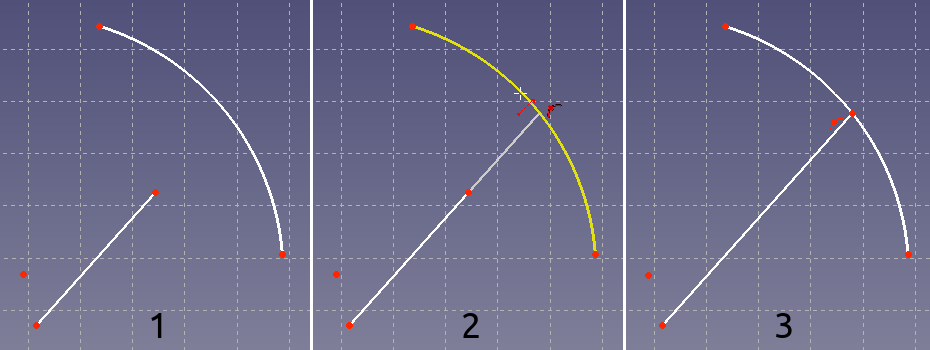 *Shown on the left (1), the two sketch elements before the operation; in the middle (2), the line is being extended to the arc; on the right (3), the final result.*
*Shown on the left (1), the two sketch elements before the operation; in the middle (2), the line is being extended to the arc; on the right (3), the final result.*
Usage
See also: Drawing aids.
- There are several ways to invoke the tool:
- Press the
Sketcher Extend edge button.
- Select the Sketcher → Sketcher tools →
Extend edge option from the menu.
- Right-click in the 3D view and select the
Extend edge option from the context menu.
- Use the keyboard shortcut: G then Q.
- Press the
- If there is a previous selection it is cleared. The tool does not accept a pre-selection.
- The cursor changes to a cross with the tool icon.
- Select a line or an arc.
- Move the cursor in the direction to extend or shorten.
- Do one of the following:
- Click an arbitrary point.
- To extend/shorten to another edge (Auto constraints must be enabled): Place the cursor over the target edge. When it is highlighted and the
Point on object constraint icon appears besides the cursor, click to confirm. The constraint is added.
- To extend/shorten to a point (Auto constraints must be enabled): Place the cursor over the target point. when it is highlighted and the
Coincident constraint icon appears besides the cursor, click to confirm. The constraint is added.
- If the tool runs in continue mode:
- Optionally keep extending/shortening edges.
- To finish, click in an empty area in the 3D view, right-click or press Esc, or start another geometry or constraint creation tool.
Notes
- If not fully constrained, the target edge or point may be modified as well.
⏵ documentation index > Sketcher > Sketcher Extend
This page is retrieved from https://github.com/FreeCAD/FreeCAD-documentation/blob/main/wiki/Sketcher_Extend.md