GuiCommand: Name: Part Scale MenuLocation: Part , Scale... Workbenches: Part_Workbench Version: 1.0 SeeAlso: Draft_Clone, Draft_Scale
Part Scale
Description
Part Scale scales shapes by a specified factor in all directions or by distinct factors in each cardinal direction. In the case of distinct factors, the shapes may be distorted.
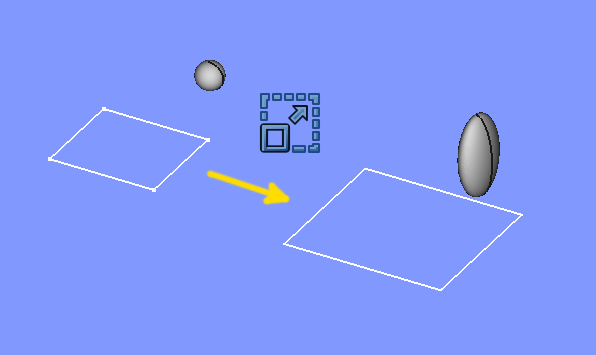
Examples of scaling
Usage
- Select one or more shapes in the 3D view or in the Tree view.
- There are several ways to invoke the command:
- Press the
Scale... button.
- Select the Part →
Scale... option from the menu.
- Press the
- A tasks panel opens.
- Choose Uniform Scaling or Non-Uniform Scaling.
- Set the scaling factor(s).
- Click OK.
Alternatively, the selection can be done after launching the command, by selecting one or more shapes from the list in the tasks panel.
The Tree view will list as many Scale objects as there were selected shapes. Each input shape is placed underneath its Scale object.
Task panel

-
OKbutton creates the scaled object, and closes the task panel.
-
Closebutton closes the task panel without doing anything.
-
Applybutton creates the scaled objects, but does not close the task panel. You can then select another shape from the list at the bottom, and create more scaled objects.
-
Shapelist: here you select which shapes to scale. If multiple shapes are selected, multiple Scale objects are created.
Notes
- Non-uniform scaling will turn all edges into B-spline curves, and all faces into B-spline surfaces. These are computationally heavier.
- Points/Vertices can not be scaled as they are dimensionless.
- App Link objects linked to the appropriate object types and App Part containers with the appropriate visible objects inside can also be scaled.
- The task panel does not offer a preview yet. Apply will create a scaled object every time you click it, which can be useful as preview. They will however remain and yet another scaled object will be created as you click OK. Undo can be useful to clean them up before clicking OK.
Properties
See also: Property editor.
A Part Scale object is derived from a Part Feature object and inherits all its properties. It also has the following additional properties:
Data
{{TitleProperty|Scale}}
-
Base|Link: The input shape (the shape upon which the Part Scale was applied).
-
Uniform|Bool: Controls uniform vs non-uniform scaling
-
Uniform Scale|Float: The scale factor for uniform scaling
-
XScale|Float: The X scale factor for non-uniform scaling.
-
YScale|Float: The Y scale factor, idem.
-
ZScale|Float: The Z scale factor, idem.
{{Part_Tools_navi}}
⏵ documentation index > Part > Part Scale
This page is retrieved from https://github.com/FreeCAD/FreeCAD-documentation/blob/main/wiki/Part_Scale.md