|
|
| Menu location |
|---|
| TechDraw → Add Vertices → Add Cosmetic Vertex |
| Workbenches |
| TechDraw |
| Default shortcut |
| None |
| Introduced in version |
| 0.19 |
| See also |
| TechDraw Midpoint, TechDraw Quadrant |
Description
The TechDraw CosmeticVertex tool adds a vertex, which is not part of the source geometry, to a view. This vertex behaves like any other vertex and can be used for dimensioning.
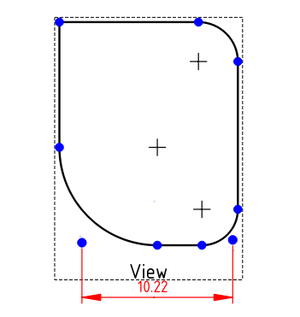
Cosmetic vertices used to create an otherwise impossible dimension
Usage
- Select a view.
- There are several ways to invoke the tool:
- Press the
Add Cosmetic Vertex button.
- Select the TechDraw → Add Vertices →
Add Cosmetic Vertex option from the menu.
- Press the
- A task panel opens.
- Optionally press the Point Picker button and pick a point on the page. Press the Escape picking button to cancel this operation.
- Optionally change or specify the X and Y coordinates of the point. The coordinates are relative to the center of the view.
- Press the OK button.
Notes
- You cannot change the position of an existing cosmetic vertex. At the moment there is no other way than to delete it and create a new one.
Properties
Cosmetic vertices have no properties of their own, as they are not document objects. They share color and size settings with regular geometry vertices.
Scripting
See also: Autogenerated API documentation and FreeCAD Scripting Basics.
Cosmetic vertices are available to macros or the Python console.
dvp = App.ActiveDocument.View
org = App.Vector(0.0, 0.0, 0.0)
dvp.makeCosmeticVertex(org);
#lines too!
start = FreeCAD.Vector (1.0, 5.0, 0.0)
end = FreeCAD.Vector(1.0, -5.0, 0.0)
style = 2
weight = 0.75
pyGreen = (0.0, 0.0, 1.0, 0.0)
dvp.makeCosmeticLine(start,end,style, weight, pyGreen)
This page is retrieved from https://wiki.freecad.org/TechDraw_CosmeticVertex