|
|
| Umístění Menu |
|---|
| Sketch → Sketcher constraints → Constrain symmetrical |
| Pracovní stoly |
| Náčrt, Návrh dílu |
| Výchozí zástupce |
| Nikdo |
| Představen ve verzi |
| - |
| Viz také |
| Vazba rovnoběžnosti |
Description
Popis
Vazba souměrnosti zajistí, že dva vybrané body jsou souměrné podle zadané přímky, např. oba vybrané body budou ležet na kolmici k přímce procházející oběma body a budou stejně vzdálené od přímky. Případně oba body mohou být souměrně uloženy ke třetímu bodu.
Postup
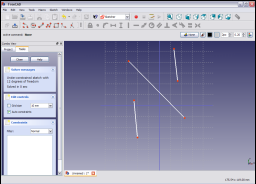
Vyberte v náčrtu dva body (vrcholy) a přímku. Vybrané body a přímka změní barvu na tmavězelenou.
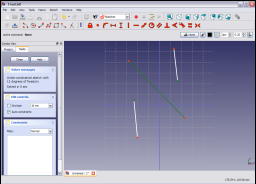
Klikněte na ikonu Vazba souměrnosti ![]() v nástrojovém pruhu Náčrtu nebo vyberte položku Vazba souměrnosti ze submenu Vazba souměrnosti z menu Náčrtu (nebo Návrh dílu).
Tím aplikujete vazbu na vybrané položky.
v nástrojovém pruhu Náčrtu nebo vyberte položku Vazba souměrnosti ze submenu Vazba souměrnosti z menu Náčrtu (nebo Návrh dílu).
Tím aplikujete vazbu na vybrané položky.

Toto je geometrické vazba a nemá žádné parametry.
See also: Drawing aids.
Continue mode
- Make sure there is no selection.
- There are several ways to invoke the tool:
- Press the
Constrain symmetric button.
- Select the Sketch → Sketcher constraints →
Constrain symmetric option from the menu.
- introduced in 1.0: Right-click in the 3D view and select the Constrain →
Constrain symmetric option from the context menu.
- Use the keyboard shortcut: S.
- Press the
- The cursor changes to a cross with the tool icon.
- Do one of the following:
- Select two points and a symmetry point (in that order).
- Select two points and a symmetry line (idem).
- Select a point, a symmetry line and another point (idem).
- Select a line and a symmetry point (idem).
- A constraint is added.
- Optionally keep creating constraints.
- To finish, right-click or press Esc, or start another geometry or constraint creation tool.
Run-once mode
- Do one of the following:
- Select two points and a symmetry point (in that order).
- Select two points and a symmetry line (in any order).
- Select a line and a symmetry point (idem).
- Invoke the tool as explained above, or with the following additional option:
- introduced in 1.0: Right-click in the 3D view and select the
Constrain symmetric option from the context menu.
- introduced in 1.0: Right-click in the 3D view and select the
- A constraint is added.
Notes
- The arrows of this constraint show the color of the dimensional constraints.
Scripting
Two points and a symmetry line:
Sketch.addConstraint(Sketcher.Constraint('Symmetric', Line1, PointOfLine1, Line2, PointOfLine2, SymmetryLine))
Two points and a symmetry point:
Sketch.addConstraint(Sketcher.Constraint('Symmetric', Line1, PointOfLine1, Line2, PointOfLine2, LineS, PointOfLineS))
A line and a symmetry point (In the GUI one can select a line and a point, but it uses internally the same form as above, with the two extremities of the same line):
Sketch.addConstraint(Sketcher.Constraint('Symmetric', Line, 1, Line, 2, LineS, PointOfLineS))
The Sketcher scripting page explains the values which can be used for Line1, Line2, LineS, Line, PointOfLine1, PointOfLine2 and PointOfLineS, and contains further examples on how to create constraints from Python scripts.
Tato stránka je načtena z https://wiki.freecad.org/Sketcher_ConstrainSymmetric