GuiCommand: Name: CfdOF CFD Mesh MenuLocation: CfdOF , CFD Mesgh Workbenches: CfdOF_Workbench
CfdOF CFD Mesh
Description
The CFD Mesh dialogue panel is used to build the mesh from the geometry.
Usage
Once the Analysis Container has been created, the CFD Mesh dialogue panel can be added to the tree in the following ways:
-
Select the Geometry that you wish to mesh.
-
Both the
button and the CfdOF →
CFD Mesh menu option, become available.
-
Click on either the:
**<img src="https://raw.githubusercontent.com/FreeCAD/FreeCAD-documentation/master/wiki/images/CfdOF_CFD_Mesh.svg" width=16px>**
button or,-
CfdOF →
CFD Mesh
menu option.
-
-
The CFD Mesh dialogue panel will open.
-
**\[Geometry Name\]\_Mesh** will be created in the tree.
Options
The dialogue panel offers the following settings:
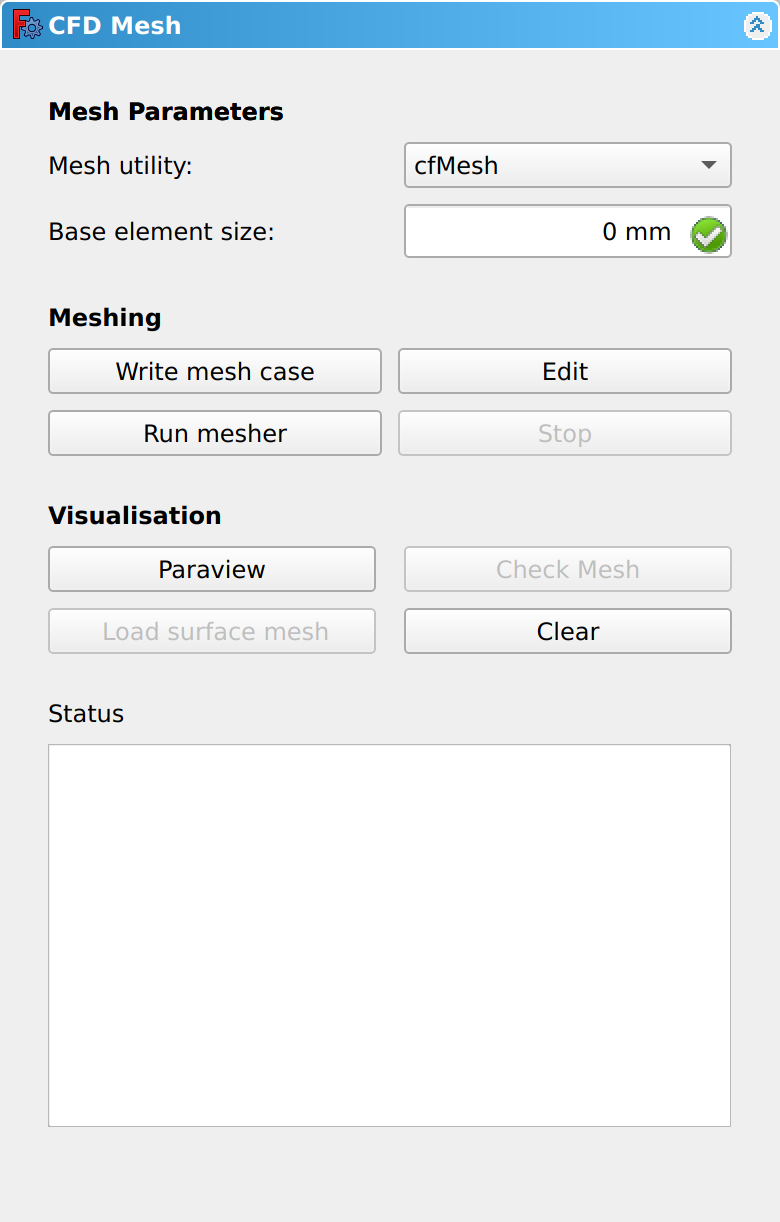
Mesh Parameters
Mesh Utility dropdown box gives the following options:
- cfMesh
: cfMesh is an open-source, extensible library for automatic mesh generation. cfMesh supports both 3D and 2D meshes and can generate:
-
Hex dominant 3D meshes
-
Quad dominant 2D meshes
-
Tetrahedral dominant 3D meshes
-
Polyhedral dominant 3D meshes
-
gmsh (tetrahedral)
-
gmsh (polyhedral)
: Gmsh is an open source 3D finite element mesh generator.
- snappyHexMesh
: snappyHexMesh is an automatic split hex mesher which refines and snaps to surface. It generates 3D meshes containing hexahedra and split-hexahedra from a triangulated surface geometry in Stereolithography (STL) format. snappyHexMesh is used for complex geometries.
Base element size input box
: The Base, or Background, Mesh is the initial mesh, without refinement. If left as 0, it will default to 2 % of bounding box characteristic length. e.g. a 10 mm square cube will have boundary box characteristics of (10^2^ + 10^2^ + 10^2^)^0.5^ of which 2% is 0.35mm.
snappyHexMesh parameters
The following parameters are only available when the snappyHexMesh Mesh Utility has been selected.
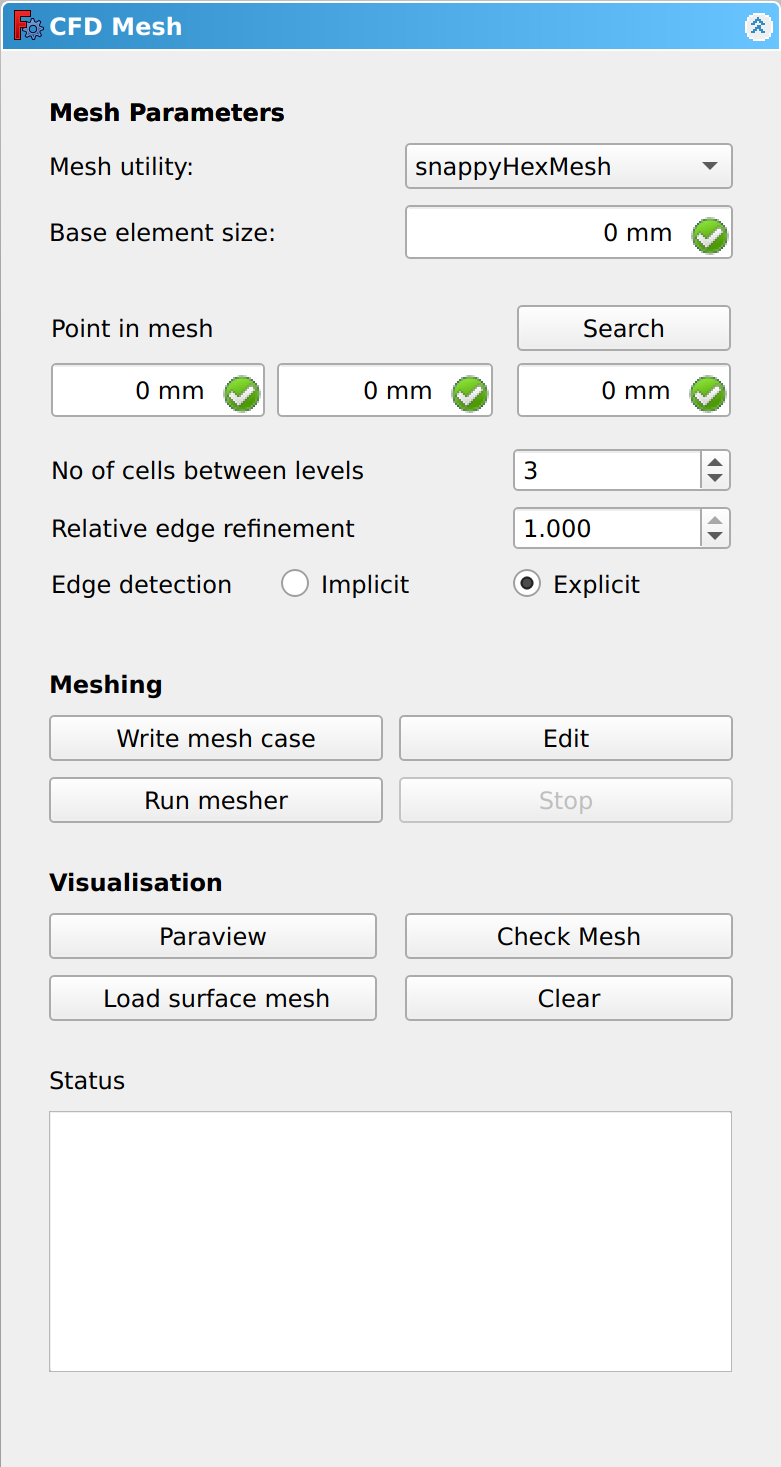
Point in mesh
: Enter a location vector inside the region to be meshed, in the form x, y, z. This is used to identify whether the geometry is to be meshed on the outside, as in the case of fluid flowing over a pipe, or the inside, as in fluid flowing through a pipe. The '''Search''' button will try to locate a position in the region to be meshed.
No. of cells between levels & Relative edge refinement
: The base element size has already been defined above. Volume or surface refinement is achieved by splitting the base cells into 4 quads for 2D or 8 hexes for 3D models. The figure below shows the base cell being split into 4 quads at the first split n=1 and then each new cell being again split into 4 quads on the second spit, n=2.
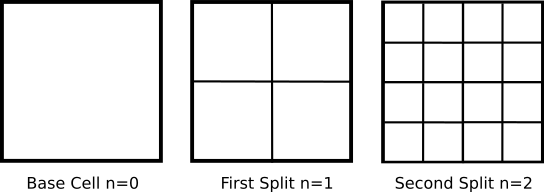
: The Relative edge refinement input box accepts values between 0.001 and 1. It defines the mesh size relative to the starting background mesh. The split can be calculated by 1/(2\^n-1) e.g. for n=2, the relative edge refinement value is 0.5.
: To achieve a smooth transition between the split cells, ensure that there are a number of cells between consecutive refinement levels. The No. of cells between levels input box accepts integer values above or equal to 1 with a default value of 3.
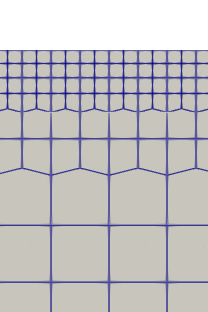
: The above example has a refinement level of n=2 giving a relative edge refinement of 0.5 with 2 cells between consecutive refinement levels.
Edge detection
- Implicit snaps to automatically detected surface geometric feature edges.
- Explicit snaps to manually generated feature edges.
Meshing
'''Write mesh case'''
button
: Clicking on the Write mesh case creates the mesh files with the progress being displayed in the Status box.
'''Edit'''
button
: The Edit button opens the directory where the OpenFOAM case files are stored, including the mesh files, generated above, in the constant directory. For more information about these files and directories please visit the UNDER THE HOOD PAGE.
'''Run mesher'''
button
: Clicking on the Run mesher button starts the selected mesher process, with the progress being displayed in the Status box.
'''Stop'''
button
: Used to stop either the Write mesh case or Run mesher processes.
Visualisation
'''Paraview'''
button
: ParaView is an open-source, multi-platform data analysis and visualization application. Clicking on the Paraview button opens the mesher, to allow the mesh to be inspected.
'''Check Mesh'''
button
: Clicking on the Check Mesh button runs the OpenFOAM checkMesh utility. This checks the validity of a mesh and outputs it's result in the reports view area in FreeCAD. It's possible to enlarge this box, by dragging the top of the reports panel up the screen.
'''Load surface mesh'''
button
: Clicking on Load surface mesh displays the mesh on the geometry within FreeCad. It only the displays the mesh on the surface of the geometry and not the internals. For a more detailed inspection of the mesh use ParaView. : Warning! If the message in the Status reads:
: \"Triangulated representation of the surface mesh is shown - Please use Paraview for full mesh visualisation.\": The Load surface mesh image displayed is not fully representative of the mesh and you should view the mesh in ParaView.
'''Clear'''
button
: The Clear button removes the mesh on the geometry within FreeCad.
Status output box
: When clicking '''Write mesh case''' or '''Run mesher''', the progress is displayed in the Status output box, together with any error messages.
- When '''Write mesh case''' has finished, the last message in the Status output box will be \'Mesh case written successfully\'.
- When '''Run mesher''' has finished, the last message in the Status output box will be \'Meshing completed\'.
Notes
{{CfdOF Tools navi}}
⏵ documentation index > CfdOF > CfdOF CFD Mesh
This page is retrieved from https://github.com/FreeCAD/FreeCAD-documentation/blob/main/wiki/CfdOF_CFD_Mesh.md