GuiCommand: Name: BIM Views MenuLocation: Manage , Views manager Workbenches: BIM_Workbench
BIM Views
Description
The BIM views and levels manager is a dockable window that opens below the normal tree view, that contains all the Building Parts and Working Plane Proxies of your model.
The aim of this window is to allow to quickly access your levels and working plane configurations, without the need to navigate through the tree to find them.
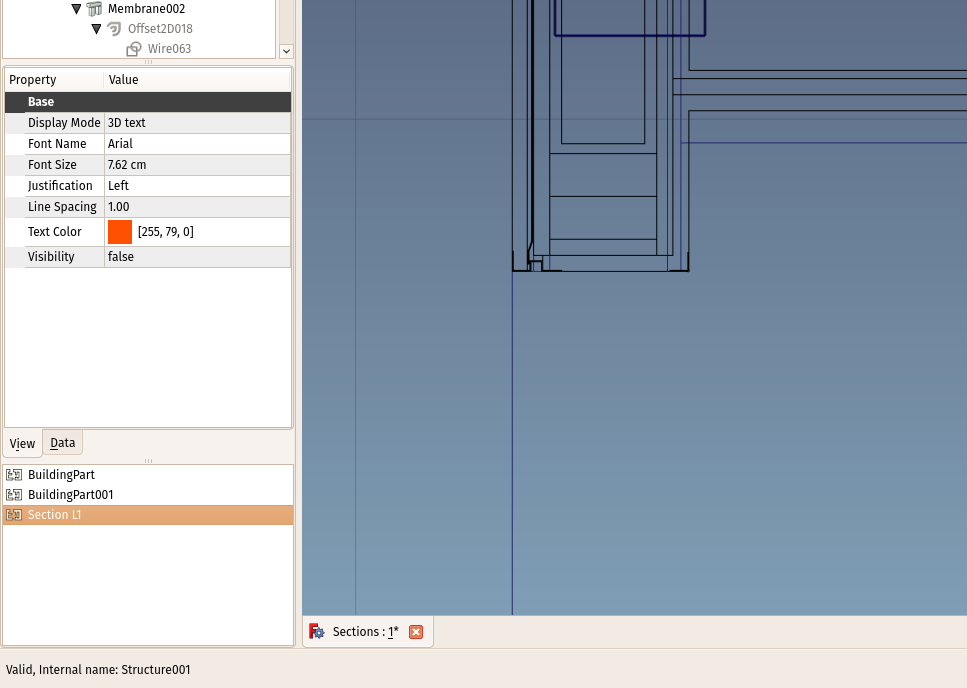 *The BIM views and levels manager*
*The BIM views and levels manager*
Usage
The BIM views manager will show all the levels (building parts) and working plane proxies of your document. It can be docked anywhere in the FreeCAD interface or be left in a standalone window. Building Parts will also show their level (the Z coordinate of their placement).
- Pressing Ctrl+9 or clicking the BIM Views button in the status bar shows or hides the BIM Views manager
- Clicking any entry selects the corresponding object
- Double-clicking the height of a level allows you to edit it
- Double-clicking the name of any object sets the working plane to it, and, if the Restore View property of the object is set to True, and a view configuration has been stored in it, that viewpoint is also restored
- The BIM Views manager has a right-click context menu with the following options:
- Add level creates a new level
- Add proxy creates a new working plane proxy
- Delete deletes the selected item
- Toggle on/off turns a selected level on/off (same as the Space bar)
- Isolate turns all levels off except the selected one
- Save view position stores the current view settings in the selected object, allowing to restore it if its Restore View property is set to True
- Rename allows you to rename a selected object
⏵ documentation index > BIM > BIM Views
This page is retrieved from https://github.com/FreeCAD/FreeCAD-documentation/blob/main/wiki/BIM_Views.md